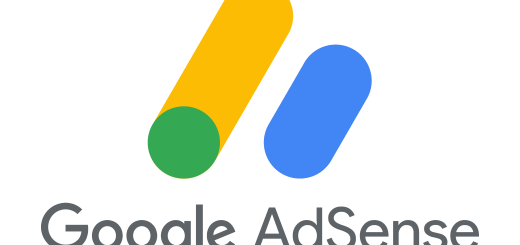How to backup Android mobile phone data
In this day and age, cell phones cannot be separated from our daily lives, everyone must have at least one cellphone, even small children also have cellphones.
Because of its small size and easy to carry everywhere, it also increases the risk of losing your cellphone, for example being left on the bus or being picked up and so on.
If you lose your cellphone, all important data stored will be lost too. such as contact no, sms, chat, photos, videos, etc.
Here are the usual steps to backup HP specifically for Android:
File backup of documents, photos and videos
The conventional way of storing our important files is to use a cable and copy to a computer.
The second easy way is to save various files is to use Google Drive, Google Drive is one of the storage facilities provided by Google, the capacity provided is free and is 15 gigabytes for now, if you want it to be bigger, you can add it but it’s not free. The condition is simply to add your gmail account, then at the same time get access to Google Drive storage.
There are 2 ways to save to Google Drive, the first is to select the file you want to save. Click the share button like the image below then select Save to Drive.
This first method is what I usually use, because it is quite practical compared to the second method below.
The second way is to open Google Drive then click the plus + button and select upload and then select the file you want to upload.

Save Contact
On Android, there are facilities for backing up our Contact data.
How: Contacts -> Settings -> Contacts -> Import/export Contacts -> Export to SD card
To restore the process is the same, namely Contacts -> Settings -> Contacts -> Import/export Contacts -> Import from device storage
The backup above only saves to the SD Card, it would be better to also backup our contact files stored on Google Drive, because you lose your cellphone, the usual SD card is also lost.



SMS
Maybe for some people sms is not very important and does not need to be backed up.
But for me, I want to keep the SMS on the old cellphone to the new cellphone.
By default Android does not provide export import sms facilities.
But don’t worry, there is a free application called Super Backup & Restore which is versatile.
How to back up SMS is quite easy, namely: SMS -> Backup
To restore install the same application on another cellphone then SMS -> Restore

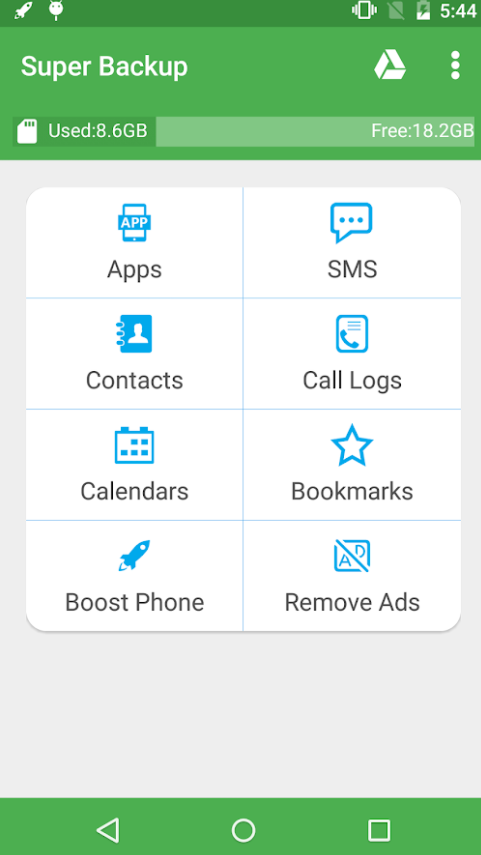

Note: This application has been tested and successfully restores SMS messages to a different cellphone
Whatsapp chat history
The WhatsApp application already provides backup facilities that will be automatically saved to Google Drive
The trick is to click Settings -> Chats -> Chat Backup.
By default Whatsapp will backup every day at night.
How to restore it on a new cellphone is quite easy, add a gmail account, when registering whatsapp with the same number, Whatsapp will automatically check whether there is a backup file, if so you can choose to restore our chat history.

Tracking Samsung brand Android phones
For Samsung brand Android phones, you can track your lost cellphone.
It’s easy: just register a Samsung account via Account -> Add Samsung Account
After that open the website https://findmymobile.samsung.com/ Sign in based on the account you created on your cellphone
The available features are: being able to call cellphones, locking with pins, deleting data, retrieving calls/messages, unlocking cellphones, and Extending battery life.