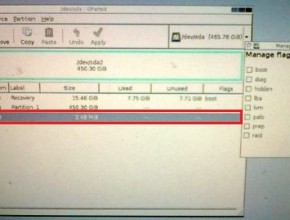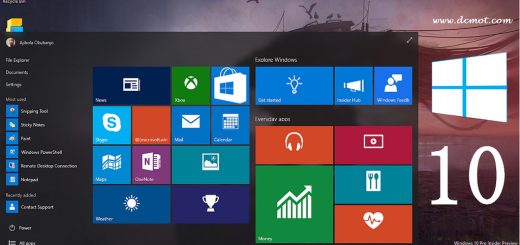Lenovo Laptop Windows 8.1 Recovery with One Key Recovery
A few days ago my laptop had problems due to viruses and often crashed, long story short, windows had to be reinstalled.
After trial and error searching from the internet, I finally managed to recover Windows 8.1 (refreshing windows to the initial state when purchased) using the Lenovo One Key Recovery facility while still keeping the laptop’s default license.
Here are the steps to recover Windows 8.1:
1. Make sure to backup all your data
By default, the default laptop has only one partition, namely drive C.
This is very risky if there is trouble with Windows, because when we want to reinstall Windows, usually it will be formatted on the drive used, imagine if all data is stored on drive C only.
And if there is trouble with windows then to save data you have to take the hard drive to another computer for backup.
Therefore, the author highly recommends dividing the hard disk partition into several partitions, the author usually divides the partition into 3 partitions namely C, D and E. The amount of C is around 100-150 gb specifically for windows and applications, drives D and E can be determined according to need .
However, the bad impact of changing partitions specifically for Lenovo laptops is that the One Key Recovery feature becomes an error when refreshed, but don’t worry, the recovery function to its initial state can still be done manually.
2. Show hidden partition via ubuntu linux boot
On the hard disk, the Lenovo manufacturer has actually prepared an initial image containing the initial state windows of our laptop, but by default the image is stored in a hidden PBR_DRV partition
There are 3 default hidden partitions from Lenovo, namely WINRE_DRV, SYSTEM_DRV, PBR_DRV

If you are searching on the internet, including on the official Microsoft website, there are two ways to display hidden partitions via the diskpart command, namely ATTRIBUTES and SET ID:
DISKPART> select disk 0
DISKPART> list partition
DISKPART> select partition 1
DISKPART> partition details
CLEAR HIDDEN VOLUME ATTRIBUTES
HIDDEN SET VOLUME ATTRIBUTES
or
SET ID = 07 OVERRIDE
However, after trying these two commands, the author failed to display hidden partitions
But there is another way, which is to boot from usb with the Linux Ubuntu operating system
How to make a boot usb is to download the Rufus iso writer application then download the iso image from ubuntu, finally write the iso with Rufus.
After that boot into linux ubuntu and run the Gparted application then show hidden partitions with Manage Flags and uncheck Hidden
3. Write the Install.wim image to drive C:
After the partition is successfully displayed, enter the following path “LENOVO_PART\OKRBackup\Factory\” via the command prompt.
Then display the Install.wim file by setting file attributes with the command attrib -s -h
Finally type the following command to write the installation image to drive c:
Dism /apply-image /imagefile:d:\Install.wim /index:1 /ApplyDir:c:\