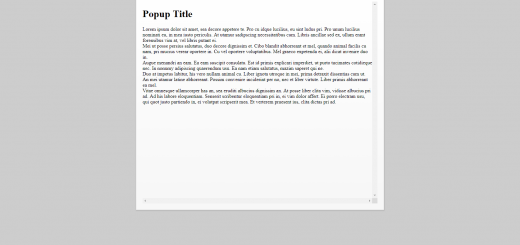Backup your personal data with the FreeCommander app
Often computer users take backups lightly and also don’t take into account that the computer’s hard disk can suddenly be damaged due to various factors such as: a sudden power failure or an old hard disk that must be replaced, so that when trouble occurs, the data important things we work so hard to make are not lost.
Actually a lot of software that can be used to perform backups. Most backup software perform backups by bundling all of our data in one file. If we want to require certain data from the backup, we have to do a restore via backup software.
Frankly, I prefer the original backup by duplicating my data folder to an external hard disk, after looking around I finally found FreeCommander.
FreeCommander is actually not a software that is specifically for backups, but is more devoted to managing files, even though there are features that can be used for backups.
These features are:
1. Can do backups based on certain selected folders
2. Can synchronize backup data and also incremental backup
How to do a backup is very easy, open FreeCommander then select the folder you want to back up and specify the destination folder.

select Syncronize or press ALT + S, FreeCommander will display files that are not the same on both sides of the window

Determine how to backup, I usually use Asymmetric – backup of the left size to back up data on the hard drive in the left window to an external hard drive in the right window
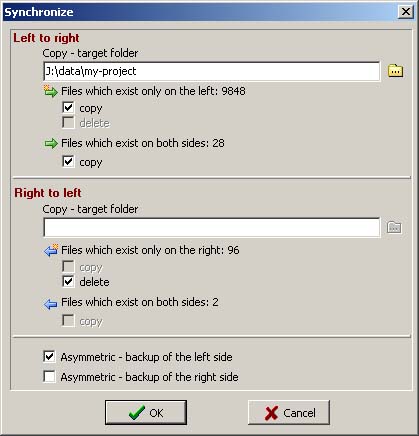
The author just wants to share how to do the best backup according to the author, although with FreeCommander there is a disadvantage, namely that backups are more intended for media that can be read and write such as external hard drives.