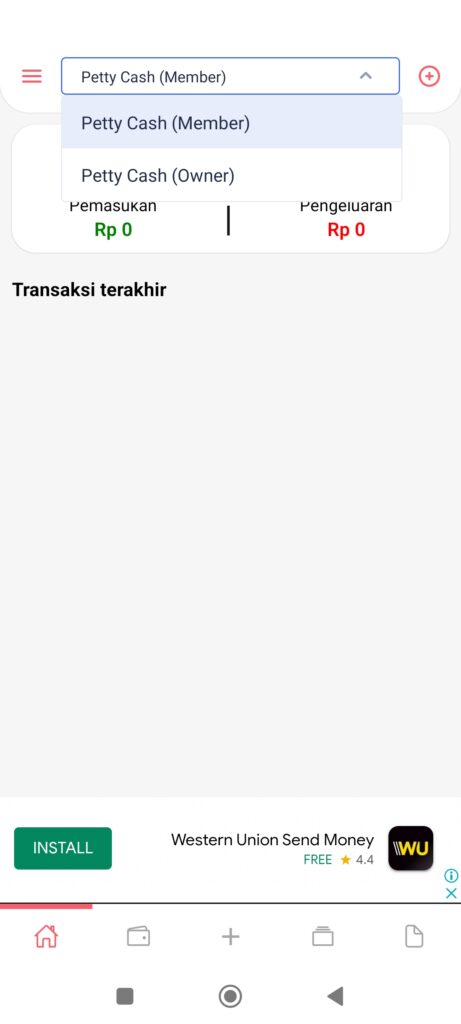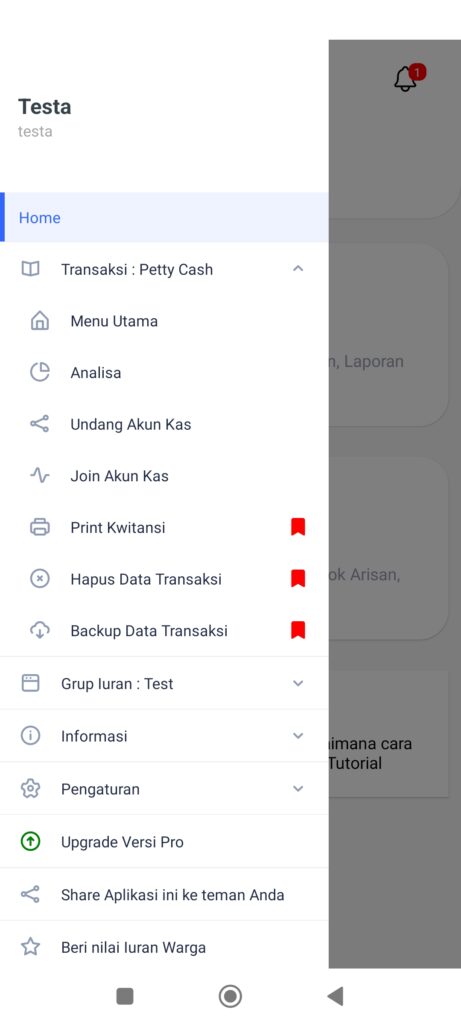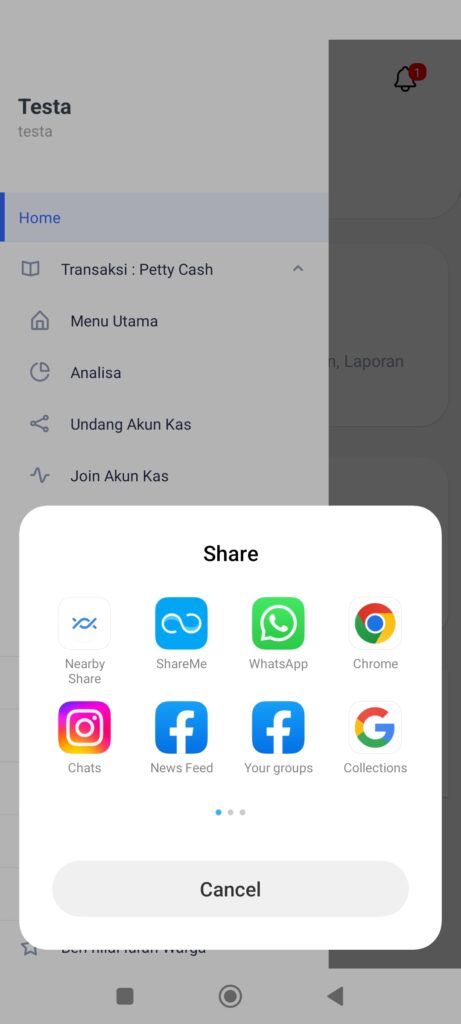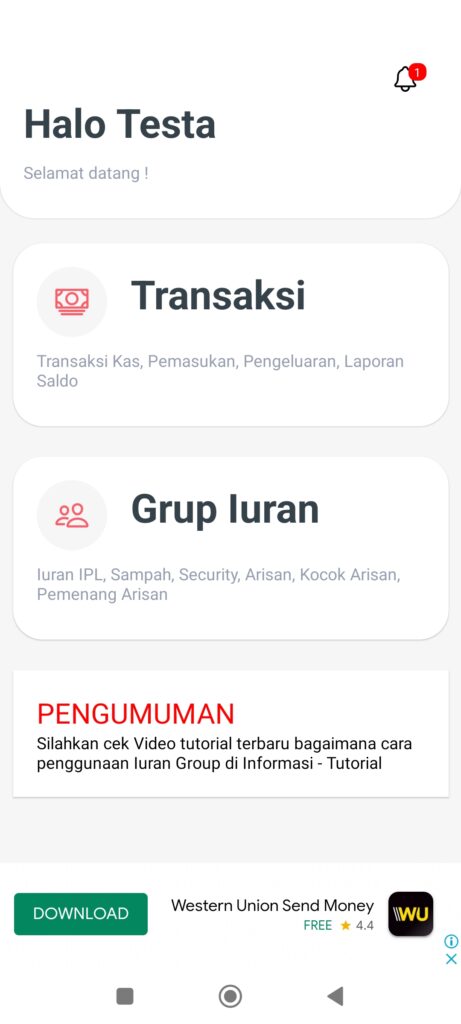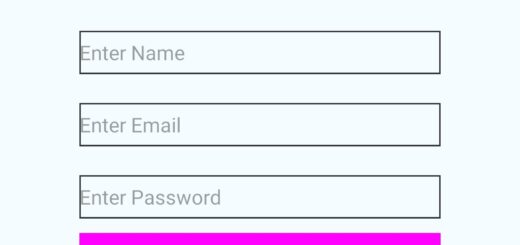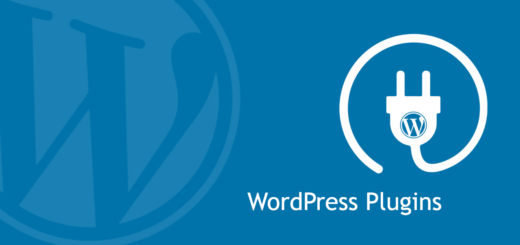Tutorial on the Multi User Features of Contribution, Cash Book and Arisan Applications
The Citizen Contribution Application supports multi-user features, meaning users can distribute petty cash accounts or group dues to friends or members as desired.
For example, a social gathering group, the owner of the social gathering can invite members to see all payment and winner data inputted by the Owner.
User Type
Regarding the distribution of access for features Multi User the following is an explanation of the 3 types of users supported by the application:
Owner
The owner is the owner of the petty cash account or group contribution and has all access
Administrator
Administrators can make data changes, add, delete, update and report. Note: administrator type users can only be given access by premium users.
Members
Member types can only view and cannot make changes to data on shared cash accounts / contribution groups
How to Activate the Multi User Feature
There are 2 ways to activate the multi-user feature in the Citizen Contribution application, here are the methods and explanation of the steps:
1. Invite new users
For new users who have not downloaded the application and do not have a login, do the following steps:
a. Perform Invite Cash Accounts / Dues Groups to members, swipe left menu, selectInvite Cash Account
b. Members fill out the form and create a new user account
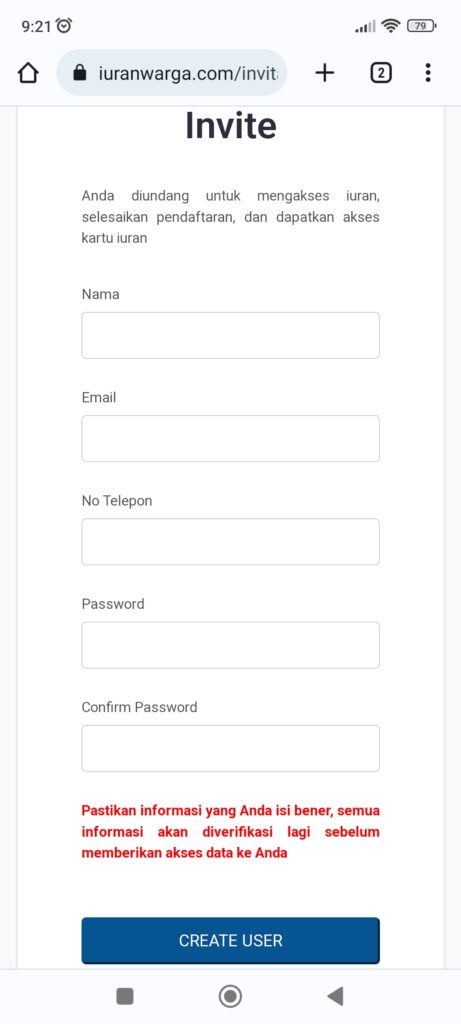
c. Members download the application and log in.
d. Wait Approval from the Owner in the Notification menu (bell logo on theHOME page)
e. Members log in again and can search for accounts or groups in the dropdown menu on the main page Cash & Dues Group
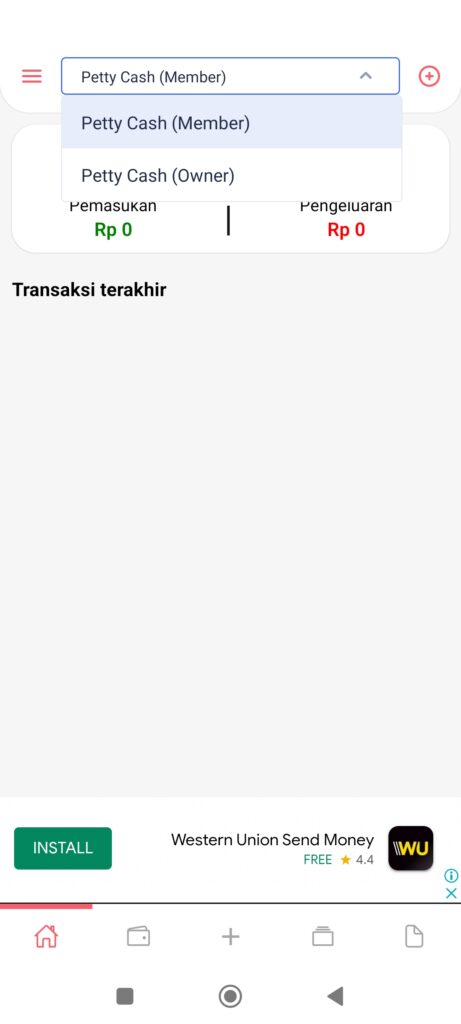
2. Members make a join request
For members / users who have downloaded and have a login account, you can make a join request to the existing petty cash / group dues Owner
account.Here are the steps:
a. Members know the cash petty’s name / group dues name / owner’s name / email name who wants toJOIN
b. Open Join Cash Account / Join Dues Group, do a search using the cash petty name / group dues name / owner name / email name
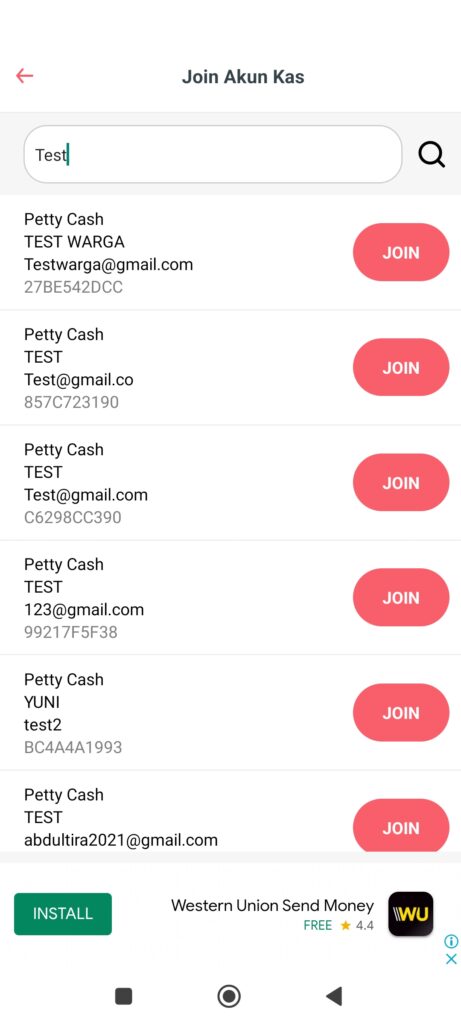
c. Click Join to make a request
d. Wait Approval from the Owner in the Notification menu (bell logo on theHOME page)

e. Members log in again and can search for accounts or groups in the dropdown menu on the main page Cash & Dues Group